#
Site Access
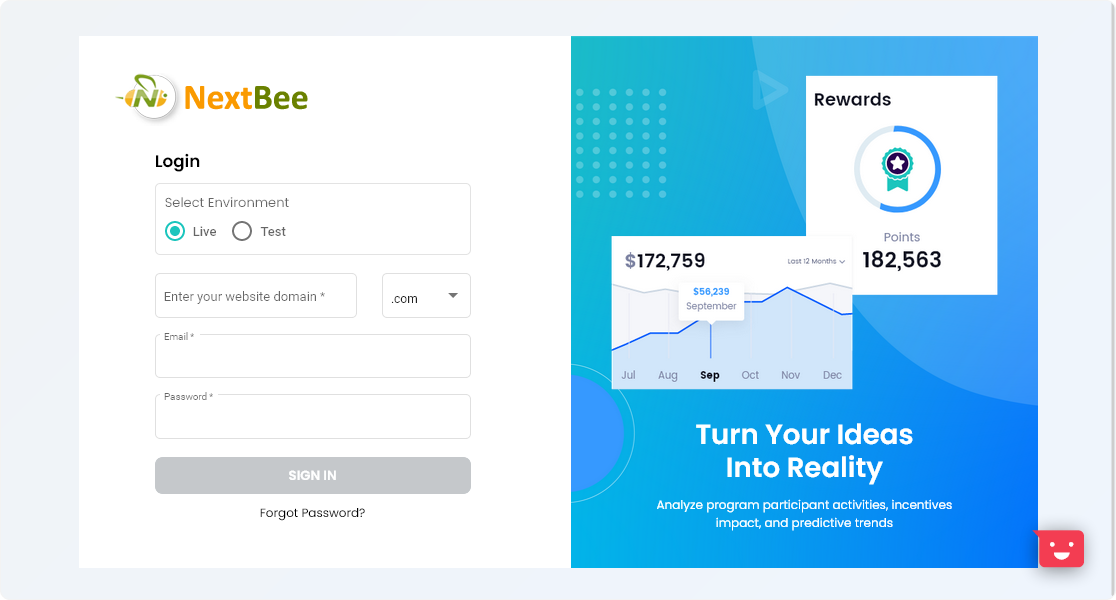
#
Log in to the Dashboard
Select “Live” Radio button on the login form. Then enter the domain name of your business in the field saying Enter your website domain. Then enter your email and password in the respective fields. If you do not have an account already, please contact the site administrator or alternatively NextBee support team.
If you enter all values correctly, then the Sign-in button will be enabled on the login form.
Image
#
Enable 2 Factor Authentication
If you are login into the dashboard for the first time, you will be prompted to configure two-factor authentication. Simply select the nation, enter the mobile number, and then click on the submit button. It may request the one-time password for the first time, which will be shown on your mobile device. Once you enter the code, two-factor authentication will be enabled.
For security reasons, two-factor authentication cannot be disabled.

#
Verify OTP
Two-factor authentication is required once you enter your credentials and click the submit button. You will receive a text message containing an OTP number on your mobile device, which you must enter into the validation form and submit.
The OTP is often delivered via text message, but you may always download the android or ios app by clicking on the links displayed in the form, which will install authenticator app on your phone so that you can use the code from authenticator app instead of text message for future logins. This function will be more useful if you are experiencing connectivity troubles on your mobile network.
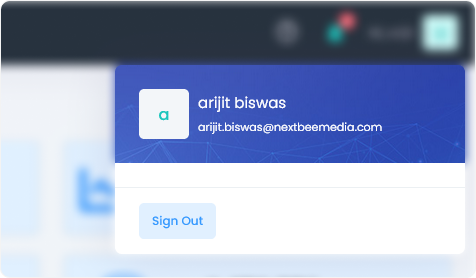
#
Logout the Dashboard
To log out of the dashboard, click the profile icon in the top right corner of the dashboard, which will open a pull-down menu with a Sign Out link. The session will be logged out if you click the button.

#
Select the Program
After logging into the dashboard, the application directs you to the default software. If you are only hosting one program with NextBee, you do not need to be concerned about the program. If you are hosting many programs, however, there is a form at the top level that allows you to choose which program to work on.
After selecting a program, all the dashboard's statistics, activity, members, and other data will pertain to that program. If you wish to switch to a different program, you must return to the top-level program menu, which is always accessible from the navigation bar, and select the desired program. Again, you can disregard this part if you are certain that you are dealing with a single program.